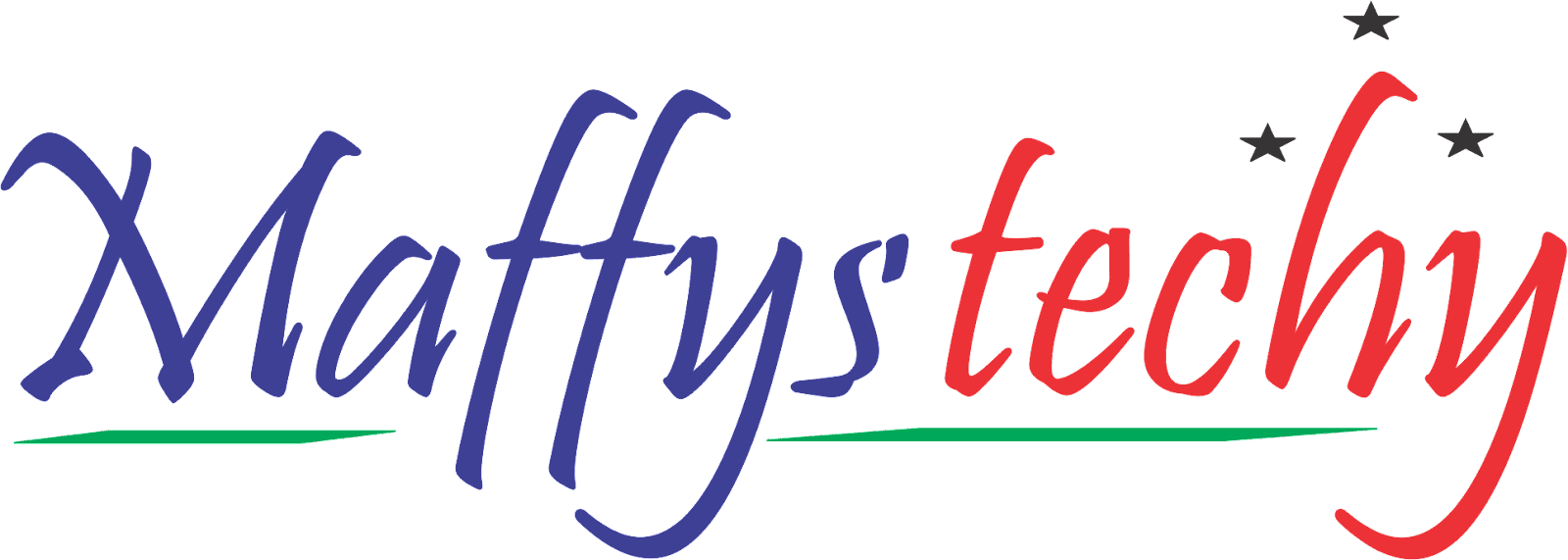10 Simple Chrome Tips You didn't Know

Google Chrome is the world’s most popular browser with so many incredible features, but most of us are not using it to its maximum potential.
Chrome is a very simple web browser to use to surf the web. It's astonishing and outstanding features has made it outstanding amongst other web browsers, which is the reason why Chrome is the most popular and most used web browser ever.
On this note, I have compiled some simple Chrome tips you didn't know of which you ought to know.
So, here in this article I'll be sharing with you the very simplest of Chrome tips you should know that will help ease your work and save you more time, stress and complications.
All you need to do is just carefully go through this article, reading and watching the short recorded video clips, and you will get to learn and master these simple tips compiled for you.
Below are the 10 simple Chrome tips you didn't know:
1. Easily play any media file
Do you have a video or audio file you want to play?
All you need to do is just drag and drop it to a tab.
And it'll start to play instantly.
No stress!
No need for additional software.
2. Create groups of tabs
Have you ever find yourself wanting to open the same tabs all the time?
You can simply put them into groups.
Follow the steps below 👇 to achieve that:
• Click on a tab
• Hold shift
• Select other tabs you want
• Right click
• Choose 'add tab to new group'
• Name the group
Now press the button to open them all.
3. Mute a tab with one click
When a tab plays sound, a speaker icon shows.
You can make that icon clickable for easy mute/unmute.
Set it up once with this 👇 procedure:
• Type chrome://flags
• Enable tab audio muting UI control
• Re-launch Chrome
Now, just click on that speaker icon to mute + unmute.
4. Link to specific parts of a webpage
Want to share a particular part of a page?
Do this👇 to achieve that:
• Highlight the text you need
• Right click
• Choose 'copy link to highlight'
• Share it
Direct them to exactly what you want them to see.
5. Search your Gmail inbox
You want to search your Gmail inbox with ease?
Set it up this way 👇:
• Chrome://settings/searchEngines
• Add site search
• Name it
• Add shortcut 'Gmail'
• Add https://mail.google.com/mail/u/0/#search/%s
Now to find your emails about chickens, in the box type:
'Gmail chickens'
It'll search your inbox for 'chickens'.
6. Add your favorite website to your desktop
Are you like me that use YouTube every day?
Here's good news for you.
You can simply add YouTube website as a shortcut to your desktop or your task bar.
Just do the steps below 👇 to achieve that function:
• Click the install icon on the right of the box
• Install
• It'll appear on your desktop
• Add it to your launch bar on a Mac
• Add it as a taskbar shortcut on PC
Now you have easy access.
7. Use shortcuts to save time
There are Chrome shortcuts you don't know of that can safe much time for you.
Instead of using your mouse 100s of times a day, use these:
• Cmd/Ctl + T ==> open a tab
• Cmd/Ctl + W ==> close a tab
• Cmd/Ctl + Shft + T ==> reopens a tab
• Cmd/Ctl + 1 ==>switches to the 1st tab
• Cmd/Ctl + 9 ==>switches to the last tab.
8. Pin your favorite tabs
Are you a type that uses the same tabs frequently all the time?
You can pin them for easy use and access.
Just follow this step below 👇:
• Right click
• Pin
Now it takes up less space.
And it's always there for quick access.
9. Compose an email
Set it up:
• Preferences
• Search engine>Manage search engines
• Add site search
• Name it
• Shortcute: e
• For url use 'mailto:?subject=%s'
Now, to write an email with the subject 'reschedule meeting'
Just type:
'e reschedule meeting'
Voila!
10. Use the play controls
No matter what tab you're on, you can control whatever is playing in the background.
To achieve this function, follow this step below👇:
• Press the audio control icon
• Pause, play, skip tracks
• Click picture-in-picture
Now you'll see the video playing while you're browsing other sites.
And it's a wrap!
TL;DR 10 Simple Chrome Tips You didn't Know:
1. Play any media file
2. Create tab groups
3. Mute tabs
4. Link to part of a webpage
5. Search your inbox
6. Create desktop shortcuts
7. Use shortcuts
8. Pin your favorite tabs
9. Compose an email
10. Use play controls.
Indeed the Google Chrome has got so many features we don't know about. You can do well to get familiar with these simple tips I have shared with you, even as we urge that you continue to keep in touch with us here at maffystechy.com.ng as we continue to work to keep you updated with more educative tips for your growth.
For sticking with me to the end, here's a bonus Chrome tip you ought to know too.
- Chrome as a Calculator
Have you ever required a calculator in the middle of a search? Do not get up from your seat to get one! Instead, enter your mathematical question or equation in the search box to have Chrome respond with the solution right away. Chrome is made to solve math problems as you write the numbers, so there is no need to press "Enter." Use Chrome's intelligent calculator to compare prices, make purchases, and perform difficult math problems for you instead of wasting time looking for a calculator that might be hopelessly misplaced behind a stack of papers.
If you find this piece helpful and useful to you, kindly do well to share across this piece with your friends and colleagues.
Do well to share your views and contributions with us in the comment section.
Good Luck!
You can read also: 10 Powerful Chrome Extensions You Should Use