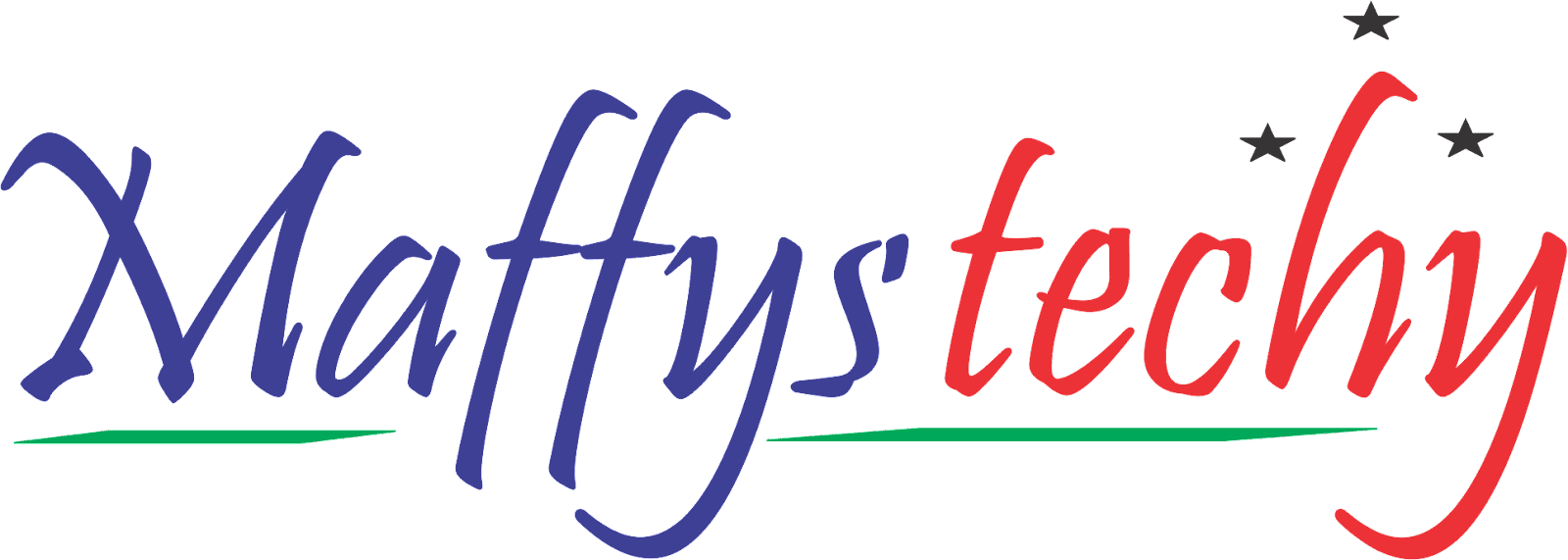10 Amazing Mac Tips You Should Know

Below are 15 amazing Mac tips that 99% of users don’t know about:
1. Screen Sharing
Need to troubleshoot a grandparent’s tech issue?
Remotely access + control their screen (built-in Mac feature):
1. Open Spotlight [Command + Space]
2. Search 'Screen Sharing'; open app
3. Type in the Apple ID of the desired screen
4. Owner then grants access.
2. Volume & Brightness Micro Adjustments
Press a volume key, and it will adjust one whole notch.
But what if that’s too loud or soft?
Make micro adjustments (0.25 increments):
Shift + Option, then press the volume or brightness control.
Yep—that blew my mind too.

3. Advanced Spotlight
Command + Spacebar will open Spotlight.
Perhaps you already use Spotlight to quickly search + launch apps
(it is way faster than mouse navigation).
You can also use Spotlight for:
• Calculation
• Unit conversion
• Retrieving stock quotes (input ticker).

4. One-Click Do Not Disturb
Want to turn off notifications quickly?
Maybe you’re on a virtual call, sharing your screen, and you don’t want others seeing incoming messages.
Option + Click on the Notification Center.
(That’s the upper right corner of your screen.)
Boom!!!
5. Quicklook Preview in Finder
Say you’re in Finder and want to preview a file
(Perhaps to check to see if it’s the right one.)
Instead of double-clicking the file to open it,
Hit the Spacebar for a popup preview, then Spacebar to close.
Simple, but it'll save you time.
6. Keyboard Shortcuts
Advanced shortcuts (actually worth learning):
• Command+N: New window/doc
• Command+Q: Close app
• Command+M: Minimize app
• Command+H: Hide current app
• Command+Tab: Navigate between apps
• Command+Option+Escape: Force close an unresponsive app 👇

7. Set a Lock Screen Message
Do you know you can also add a short message to the login window that will be displayed when your Mac is locked. The message can be anything appropriate to users attempting to login. for example; Create a “Please return if lost message.”
(Like you might on the front page of a notebook)
Consider including your phone number, email, and address.
This might save you one day.
Here’s how that works:
- On your Mac, choose Apple menu > system preferences, then click 'security & privacy', then you click 'General'.
- Select 'show a message when the screen is locked' , then you click on 'set lock message'.
- Now you enter the message you want to display in the login window, then you click 'OK'.
8. Increase Mouse and Keyboard Speed
Remove bottlenecks.
Mouse
>System Preferences
>Trackpad
>Tracking Speed to Fast
Keyboard
>System Preferences
>Keyboard
>Key Repeat to Fast; Delay Until Repeat to short.
Feel like Bradley Cooper in Limitless yet?

9. Picture-in-picture
Watch videos in a small, floating window.
Maybe there’s an online class you'd like to keep an eye on...
But you want most of your screen to be something else (like a word doc to take notes).
• Control + Click the video twice
• Select Picture-in-Picture.
10. Split View
Work in two apps at the same time, side-by-side.
Lock them in place:
• Hover over the full-screen 🟢 button
• Choose the L or R side
• Content will fill that side
• Fill the other side by clicking a window
• Slide the vertical line to adjust the width.

11. Screenshot part of your screen
We love to take a screenshot of our computer screens especially in moments we are in the middle of a work, and we would want to keep a proof or a reminder of a picture, or an information we have come across.
Do this 👇 to take a screenshot of your Mac screen:
Holding Command + Shift + 4 will allow you to take a snapshot of any part of your screen.
12. Use Stacks to clean up your desktop
By using the Stacks feature, you can clear up your Mac desktop.
All you need to do is simply right-click on your desktop and select ‘Use Stacks‘ to clear up your desktop by stacking comparable files.

13. Quit Any Window Instantly
Many times we tend to have multiple programs opened and running on our PC's. But here's a short command to help you close down those unwanted running programs.
To quickly close open programs on your Mac, press Command + Q.
14. Hide the Dock to free up additional screen space
To hide dock make sure that the dock is either automatically hidden or shown by going to ‘Dock & Menu Bar‘ in the Mac settings.
Go to System Preferences > Dock & Menu Bar. Or type Command + Space bar and search for Dock.
This will give you a lot more screen space, which is fantastic for large word documents or browsing the web.

15. Block cookies & IP tracking on Safari
Apple has been active in the privacy space lately, bringing a lot of new security features to protect users from unwanted tracking.
You can block websites tracking your IP and details by opening Safari > click ‘Safari‘ in the menu bar > click ‘Preferences…‘ > go to ‘Privacy‘ > then adjust your settings.
You can choose from:
- Block all cookies
- Hide IP address from trackers
- Prevent cross-site tracking.
And it's a wrap!
There are a lot to learn using the Mac Operating System, especially when you are only familiar with the Windows Operating System only.
Just make use of the tips provided here for you to get familiar with your Mac Operating System.
If you find this piece useful, kindly share with your friends too. Also, the comment section is open for contributions.
Good Luck!
You can read also: 10 Simple Chrome Tips You didn't Know