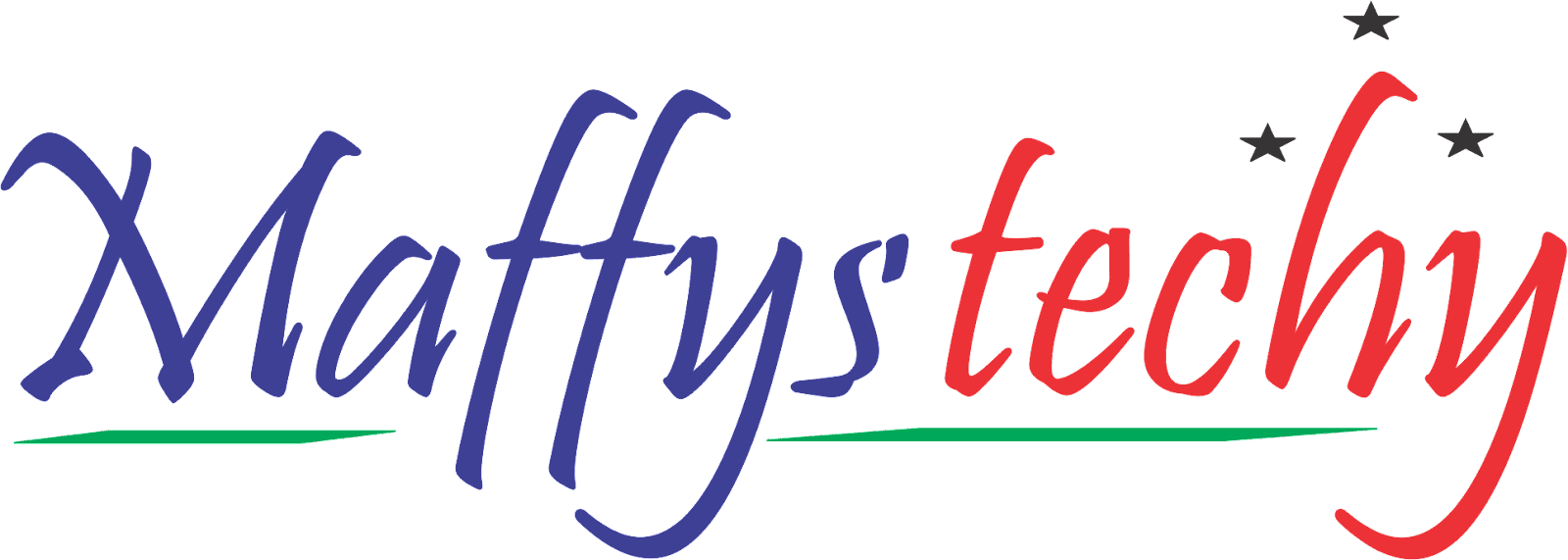How to change your WhatsApp mobile number without losing old chats - Simple steps

In the world today, WhatsApp is the most used messaging app for most smartphone users. Whenever a new account is created and the phone number is changed, old and former WhatsApp messages are usually lost.
But here's a good news! Today, with amazing updates in WhatsApp features you can change your phone number with the 'change number' option and save all of your WhatsApp messages and conversations with ease.
By doing this, the contacts on your WhatsApp list will instantly be notified automatically stating that your phone number has changed.
So in this article today, I will be showing you some simple and easy steps to follow when trying to change your WhatsApp number without wanting to lose them
Let's get into business!
How to change your WhatsApp mobile number without losing old chats
Below are step by step guide to change your WhatsApp number without losing your old chats:
First things first, after inserting the SIM card with the new number in the phone, make sure the new SIM card can send and receive messages. Additionally, you must confirm that the previous phone number which you intend to change is still registered on WhatsApp.
By opening the WhatsApp settings and selecting your profile, you can check the registered number. After then, the number can be changed using the following procedures:
- Open your WhatsApp
- Go to Settings against iPhone users. If you have an Android phone, you can see Settings by clicking on the three dots at the right top corner of your screen.
- Now, click on the Account option and then click on Change Number. After confirming it, click on the Next button.
- On the page that opens, the question of whether you can receive calls or messages from the new number will appear. After confirming it, click on the Next button to proceed.
- Now, type the new and old numbers in the appropriate places.
- Then you can now click Next to proceed to the final procedure.
- At this point, WhatsApp will ask if you can notify your contact list about the change of number.
- There will be options for all contacts, contacts in chats, and selected contacts, but WhatsApp will automatically notify member groups about the change of number.
- Now, just simply select the appropriate one and click on Done.
- The process will be completed as soon as a six-digit code reaches you via SMS or Phone. After which you can now use WhatsApp without losing old chats once registration is fully complete.
- At the same time, if you change the phone along with the number, you need to back up the chats in Google Drive or iCloud. Restoring this backup will make the old chats available on the new phone as well.
And it's a wrap!
These are simple and easy step by step procedure to change your WhatsApp mobile number without losing your old chats.
If this piece was helpful to you, kindly drop your views in the comment section and also share this post with your friends.
Dropping reviews will help us know how impactful our services are to you.
See you in the next one! ✌
You can read also: How to record WhatsApp calls on Android and iOS
Tags
How To