How to connect your mobile devices to LED TVs

Today, a lot of our tasks are relatively simple, thanks to mobile. Nowadays, we can accomplish practically anything on a mobile device. Mobile devices are becoming more and more convenient. You can complete your work quickly and easily using a mobile device. People used LED TVs and other forms of entertainment earlier. All of those items are now accessible via a mobile device.
However, due to mobile devices' small displays, it does not provide the same satisfaction as a LED TV, but it is still adequate for a single user. However, if you want to watch something with your family or friends in a group or desire to have fun with your buddies. As a result, watching movies or other media on a small smartphone display is not very enjoyable.
Therefore, in order to view anything on TV from your mobile device, you must link your mobile device to your LED TV and can delight in it However, if you're not familiar with how to accomplish it. I will be unraveling the process to you today in this article. You can do this to watch mobile videos on a large LED TV while your phone is connected to the TV.
How to connect a mobile phone to a LED TV
1. Connect a LED TV with USB cable
- Your USB cable must be inserted into the USB port on the LED TV. And plug the USB charging pin into your charging port.
- The next step is to choose the file transfer option on your mobile device. It requires activating Android File Transfer.
- All those folders will then appear on your TV after you choose USB from the menu on your LED TV which you'll find on your smartphone.
- Now that the video or movie is located in your folder, you can access it from all of your mobile phone folders on your TV LED. You can choose it and execute it from there. And now you can enjoy any mobile movie on the big screen of LED TV.
2. Connect your Mobile phone to LED TV with a Micro-HDMI Cable
- The HDMI cable port must first be connected to the LED TV, and the PIN must be placed into the mobile device's charging port on the other side.
- After that, you must choose HDMI as the input by going to the TV's menu option.
- Your mobile device's display will then appear on your LED TV, allowing you to stream any video of your choice.
3. Connect your mobile phone to a LED TV via Wi-Fi
- You must activate your TV's Wi-Fi in order to connect a mobile device to it via Wi-Fi.
- The next step is to activate your mobile Wi-Fi and search the TV's Wi-Fi. And then you have to connect your mobile Wi-Fi to the TV's Wi-Fi.
- Your smartphone's display will be visible on your TV or LED once you've established a Wi-Fi connection. And you are now free to watch anything on the large TV screen by tapping the play button on your phone.
4. Connect Chromecast from Mobile to TV
- You must insert the Chromecast into the TV's USB port in order to connect it to the TV.
- You now need to select Chromecast in TV settings.
- The TV must now be connected to the laptop or mobile device. The Chromecast application must be installed.
- Then, you must activate Wi-Fi on your mobile device. And the Chromecast has to be connected to Wi-Fi.
- Your phone's display will appear on your TV or LED after Chromecast is WiFi-connected. And you are good to go.
5. Connect mobile to your TV using Bluetooth
- First, you need to turn on your TV’s Bluetooth.
- Then, switch on your mobile device's Bluetooth and link up with the Bluetooth on the TV.
- Now you must open the mobile file you wish to watch on the TV after pairing the Bluetooth devices.
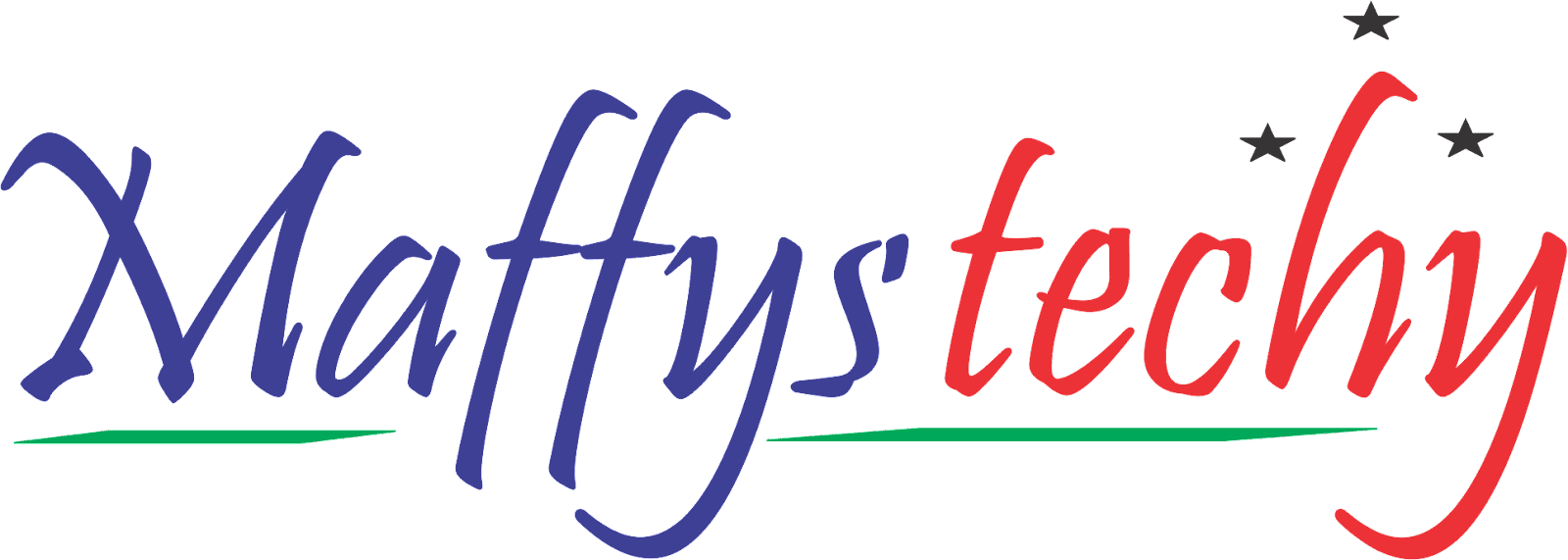
Easier to view on big screen
ReplyDelete