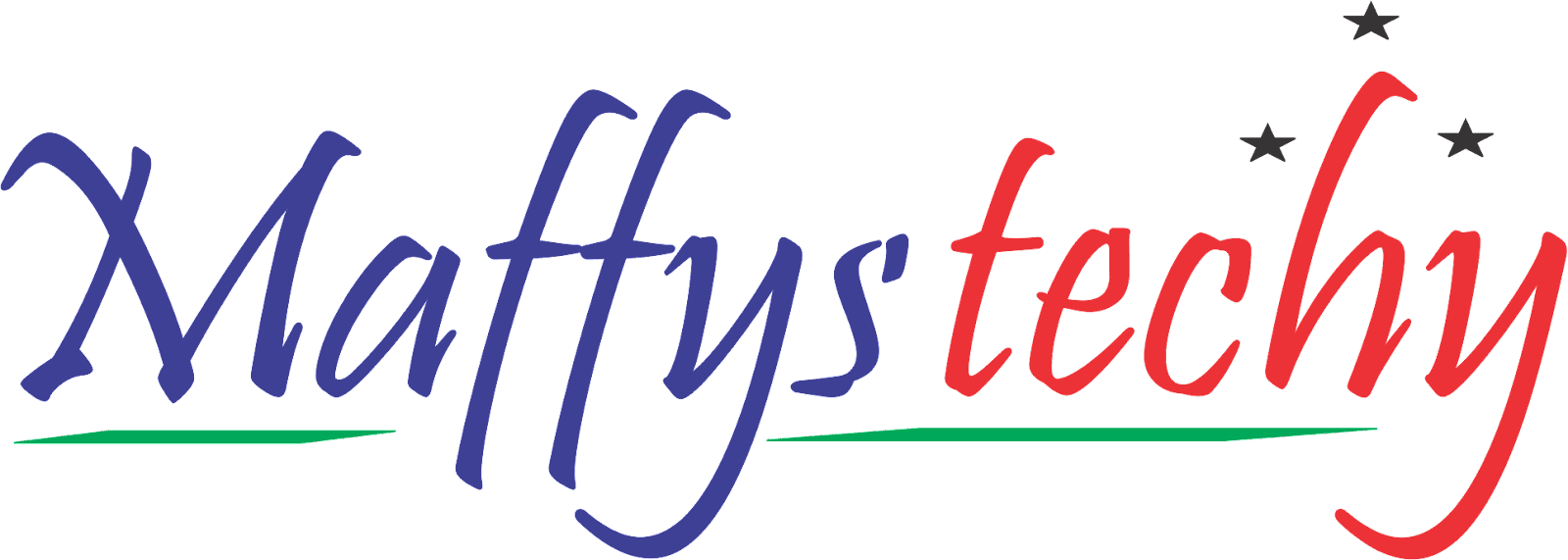How to record WhatsApp calls on Android and iOS

As of 2022, WhatsApp is the most popular and most used global mobile messenger app worldwide with approximately two billion monthly active users.
WhatsApp has so many features to ease communication between individuals, one which is the WhatsApp voice call.
Do you know that you can also record your WhatsApp voice call? Yes you can.
Today in this article, I will be walking you through the process or steps to recording a WhatsApp call. Just stick with me to the end as we walk this path together.
We record our calls for future references. In such a situation, if you want to keep your WhatsApp call record, you will have to follow these steps given below:
Whatsapp call recording on android devices
If you possess an Android smartphone, and you also desire to record your WhatsApp voice calls, below are quick and easy steps and guidelines you must adhere to:
Step 1
- Firstly, you will need to go to the Google Play Store as usual and search for the app “Messenger Call Recorder App” and download the app.
- Now after downloading the app, you will have to install the app and launch it.
- As soon as you open the app, it will ask you to activate the app. You can activate it by clicking on the ENABLE NOW button.
- Now the call record will start in your WhatsApp. You can change its settings by clicking on the Messenger call recorder app in Accessibility tab in your mobile phone settings section.
Step 2
Another method of recording WhatsApp calls on a mobile device is available. Follow these instructions to do that.
- First of all, you have to open the Google play store on your mobile phone and search for the app “Automatic Call Recorder”.
- Now after your search is complete and you have found the app, download and install it instantly.
- After you have successfully installed the app, just click on open to launch the app.
- Now whenever you want to make a call on WhatsApp, you can open the app and start the call record and your call recording starts instantly.
- Now when you’re done, you can simply turn it off.
This way you can record any WhatsApp call on your android mobile device.
Whatsapp call recording on iOS devices
Here, I'm going to show you how you can record WhatsApp calls on your iOS devices.
To record your WhatsApp call on iOS, you wiil need to follow these steps given below:
- First thing first, open Cydia from your device.
- Now you have to find Watusi in Big BossRepo and install it with ease.
- After installing Watusi successfully, open the WhatsApp settings.
- Here you will see a new option Watusi Preferences. You can enable call recording by clicking on it.
- Now after completing the steps above, whenever you make a call, your call will be recorded automatically.
Easy right? 😃
Yes these are very simple and easy steps and procedures to record your WhatsApp calls brought to you by Maffystechy!
If you find this article very helpful, kindly share also with friends.
Drop your questions and contributions in the comment section. We are here 247 to respond to them.
Thank you and see you in the next one✌
Tags
How To