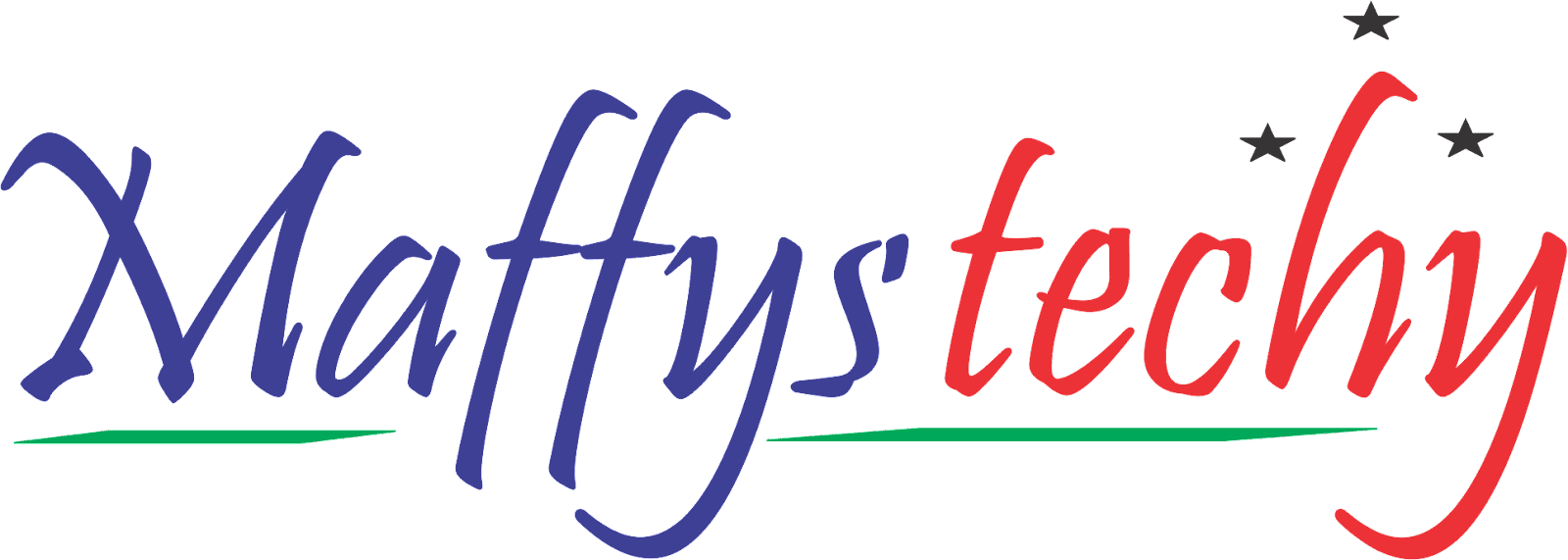Amazing Excel Shortcuts You Should Know

Hello guys!
Maffystechy is here today to show you some easy to learn excel shortcut keys. Stay with me as I walk you through this path.
Excel's shortcut keys make it quick and easy to work with your data. If you're used to using a mouse, it could initially appear sluggish using the shortcut keys, but it's worth the time to learn these essential shortcuts.
Here in this article, I have compiled the best and most essential excel shortcuts you should know to ease and hasten your work.
Why Use Excel Shortcuts?
Numerous keyboard shortcuts that Excel provides can help you work more quickly and productively. Significant functions can be carried out with just two or three keystrokes rather than by using the mouse to enter the toolbar. Isn't that quicker and easier? Excel shortcuts significantly speed up work and cut down on stress.
The answer to the question of whether you need to memorize these shortcuts often is 'NO'. However, it would help if you could recall a few of them. You will be able to recall the majority of the standard Excel shortcuts with repeated practice.
In this post, several and relevant Excel shortcuts have been grouped according to how they are used. We'll start by looking at the shortcut keys for the worksheet.
The Workbook Shortcut Keys
Description Excel Shortcuts
1. To create a new workbook = Ctrl + N
2. To open an existing workbook = Ctrl + O
3. To save a workbook/spreadsheet = Ctrl + S
4. To close the current workbook = Ctrl + W
5. To close Excel = Ctrl + F4
6. To move to the next sheet = Ctrl + PageDown
7. To move to the previous sheet = Ctrl + PageUp
8. To go to the Data tab = Alt + A
9. To go to the View tab = Alt + W
10. To go the Formula tab = Alt + M
These were the Excel keyboard shortcuts that can be used to explore your spreadsheet. Cell formatting is the vital step after the workbook creation is complete.
The Cell Formatting Shortcut Keys
In Excel, each piece of data you are dealing with is placed in a cell. A cell can be edited, its contents can be aligned, borders can be added, all the selected cells can have an outline added, and many other shortcuts can be used. Here is a sneak preview of these shortcuts for Excel.
Description Excel Shortcuts
1. To edit a cell = F2
2. To copy and paste cells = Ctrl + C, Ctrl + V
3. To italicize and make the font bold = Ctrl + I, Ctrl + B
4. To center align cell contents = Alt + H + A + C
5. To fill color = Alt + H + H
6. To add a border = Alt + H + B
7. To remove outline border = Ctrl + Shift + _
8. To add an outline to the select cells = Ctrl + Shift + &
9. To move to the next cell = Tab
10. To move to the previous cell = Shift + Tab
11. To select all the cells on the right = Ctrl + Shift + Right arrow
12. To select all the cells on the left = Ctrl + Shift + Left Arrow
13. To select the column from the selected cell to the end of the table = Ctrl + Shift + Down Arrow
14. To select all the cells above the selected cell = Ctrl + Shift + Up Arrow
15. To select all the cells below the selected cell = Ctrl + Shift + Down Arrow
In addition to the above-mentioned cell formatting shortcuts, let’s look at a few more additional and advanced cell formatting Excel shortcuts, that might come handy.
Description Excel Shortcuts
16. To add a comment to a cell = Shift + F2
17. To delete a cell comment = Shift + F10 + D
18. To display find and replace = Ctrl + H
19. To activate the filter = Ctrl + Shift + L , Alt + Down Arrow
20. To insert the current date = Ctrl + ;
21. To insert current time = Ctrl + Shift + :
22. To insert a hyperlink = Ctrl + k
23. To apply the currency format = Ctrl + Shift + $
24. To apply the percent format = Ctrl + Shift + %
25. To go to the “Tell me what you want to do” box = Alt + Q
After learning these shortcuts above, the next stage is to learn how to work with a complete row or column in Excel.
The Row and Column Formatting Shortcut Keys
We'll look at some important row and column formatting shortcuts in this section.
We will learn how to delete columns and rows, hide and show the chosen columns and rows, and group and ungroup columns and rows.
Description Excel Shortcuts
1. To select the entire row = Shift + Space
2. To select the entire column = Ctrl + Space
3. To delete a column = Alt+H+D+C
4. To delete a row = Shift + Space, Ctrl + -
5. To hide selected row = Ctrl + 9
6. To unhide selected row = Ctrl + Shift + 9
7. To hide a selected column = Ctrl + 0
8. To unhide a selected column = Ctrl + Shift + 0
9. To group rows or columns = Alt + Shift + Right arrow
10. To ungroup rows or columns = Alt + Shift + Left arrow
Listed above are the various shortcuts for formatting rows, columns, and cells.
Friends it's quite imperative to learn all the Excel shortcuts you can lay your hands on if you really want to carry out tasks with so much prowess.
And it's a wrap!
If this piece was helpful to you, kindly share across to friends. You can as well drop your thoughts in the comments, Maffystechy is here to serve you.
You can read also: 16 Great Excel Skills You Should Learn