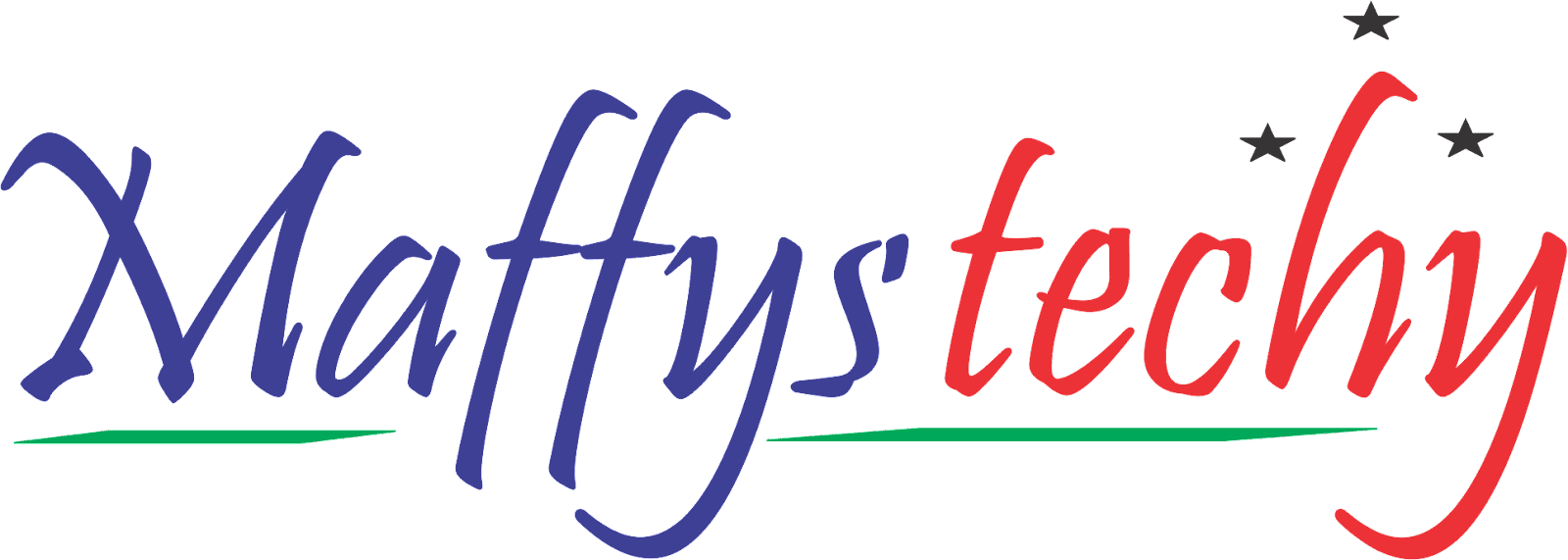Creating and Opening Workbooks in Excel

Hey guys!
Maffystechy is on this today to tutor you on how to create new workbooks in excel, how to open and use already existing or saved workbooks, how to pin workbooks, and also how to maximize the use of templates.
Introduction
Workbooks are Excel documents or Excel files as you may understand better. You must make a new workbook whenever you begin a new job in Excel. In Excel, there are several methods to begin working with a workbook. You have the option to open a current workbook or start a new one using a blank workbook or a predesigned template.
To create a new blank workbook:
- Select the File tab. Backstage view will appear.

- Now select New, then click Blank workbook.

- Good, now a new blank workbook will appear. Congratulation! you have successfully created a new blank workbook.
To open an existing workbook:
In addition to creating new workbooks, you'll mostly need to open a workbook that was previously saved.
To achieve this,
- Navigate to Backstage view, then click Open.

- Now select Computer, then click Browse.

- The Open dialog box will appear. Locate and select your workbook, then click Open.

To pin a workbook:
You can pin a workbook to Backstage view for easier access if you use it regularly.
You can do this by,
- Navigating to Backstage view, then click Open. Your recently edited workbooks will appear.

- Move your mouse over to the workbook you want to pin. A pushpin icon will appear next to the workbook. Click the pushpin icon.

- The workbook will stay in Recent Workbooks. To unpin a workbook, simply click the pushpin icon again.

Using templates
A template can be referred to as a predesigned spreadsheet you can use to create a new workbook quickly. When beginning a new project, using a template can help you save a lot of time and effort because they frequently come with custom formatting and preset formulas.
To create a new workbook from a template:
- Click the File tab to access Backstage view.

- Now select New and Several templates will appear below the Blank workbook option.
- All you have to do now is to select a template to review it.

- Now, a preview of the template will appear along with more detailed information on how the template can be used.
- Now, click Create to use the selected template.

- At this point, a new workbook will appear with the selected template.
And it's a wrap!
Kindly drop your questions and contributions in the comments section. Maffystechy is dedicated to serving you.
You can read also: Amazing Excel Shortcuts You Should Know